Hi friends! It’s been 3 days after the launching of Windows 10. I hope you got yours! I’ve got mine yesterday although my internet connection is not stable sooooooooo the upgrading to Windows 10 is quite difficult to handle. Be sure your internet is fast and stable. DON’T FORGET TO BACK UP FIRST YOUR FILES TOO. 🙂
So, I’ll first introduce the new Mail of Windows 10.. The good news is that, you can now maximize and minimize the window not just in Mail but in others as well compared to the previous Windows 8 and 8.1. At the same time you can resize the windows too by dragging the edges.. uuh just try it. haha
Here is the new Mail app, where you can see it from the Start Menu of your desktop..
When you clicked the Mail.. this will popped-up on your screen.. LOL
Since Outlook is the primary e-mail, it will display there and you can add your other accounts as well. For example gmail for Google, ymail for Yahoo and etc. 🙂
After choosing your account, just set it up and you’re good to go. 😉
When you clicked the ready to go button, that will proceed to your Mail-page.. just like this one:
This will be your mail-page if you’re now signed in (disregard the messages. I hid ’em with the Accounts. nvm.LOL). You can also see/choose your email addresses there when you click the Accounts tab at the left side of your screen. It will display your all email addresses in one place, so you don’t have to open a bRowser just to open or check your emails.
Hope you enjoy your Windows 10 upgrade! *hugs
Til’ next time.
-Tinay

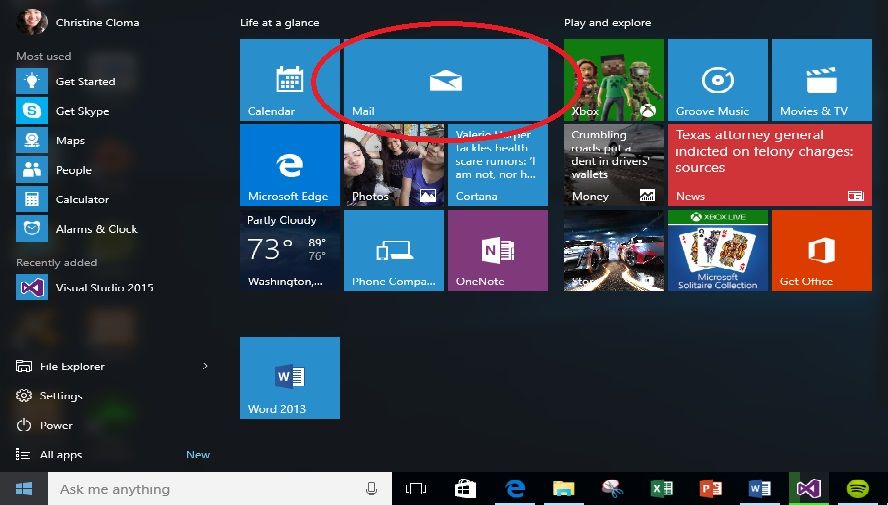









No Comments