It’s been a long while to do blogging again. With all the commitments that I have today, posting articles might be 50-50. Hoping for continuous posting soon..? LOL!
So, I’m here today to share you guys on how to setup your Internet APN through your Windows Phone. I’m currently using Lumia 950xl. I’m having a hard time to setup this due to fact I’m not familiarize before the Windows environment.. So trying my best and finally here it goes. 🙂
To setup your Internet APN, here are the following steps:
- Go to SETTINGS
- Then, Network & wireless. Tap the Cellular & SIM
- Once the Cellular data window shown up~ tap the SIM settings. Just scroll down a little till you find the Internet APN. Photo below.
PS: I choose 2G network since I started using WinPhone, because or maybe or perhaps LOL it consumes toooooooo much effort to eat the battery just to get the highest signal of the network. Ever since, I haven’t tried the Mobile/Cellular data. So updating my social media accounts especially posting photos in Instagram will took a while or for short I’ll post the photos when I get home. :))
- After that, (still photo above) tap the Add an Internet APN and this window will shown up. Photo below
- Follow the indicated words there. 🙂

- As for Type of sign-in info and IP type, just don’t change it, it sets as the default.. so, let it be.
THen, after completing the fill in the blanks. Tap the Save button and a message box will appear just like in the photo below. 🙂

- After that, don’t forget to change your Cellular Network or your phone’s Highest connection speed. I set it up it on 4G.

- This will looked like when you haven’t setup your Cellular data/Mobile data with 2G connection with Sun-SUN E indicator on the upper left of the phone’s screen. Photo below.

- Once you enable the Cellular data (Still not yet setting up) there is an E indicator just right beside the cellular’s signal. It means that no internet data is using as of the moment. Well since you haven’t settle those up.

- Finally~ upon once you already setup your Mobile data/ Cellular data, you can see the H+ indicator just right beside the cellular’s signal. Since, my SIM is not LTE capable, I think my highest connection speeed is 4G (HSPA, HSPA+ members) . BUT IT’S NOT LTE.. whatever hahaha .. Just correct/forgive me if I’m wrong. Photo below:)

Till next time guys! Muwah Merry Christmas in Advance yooohoO~~~![]()

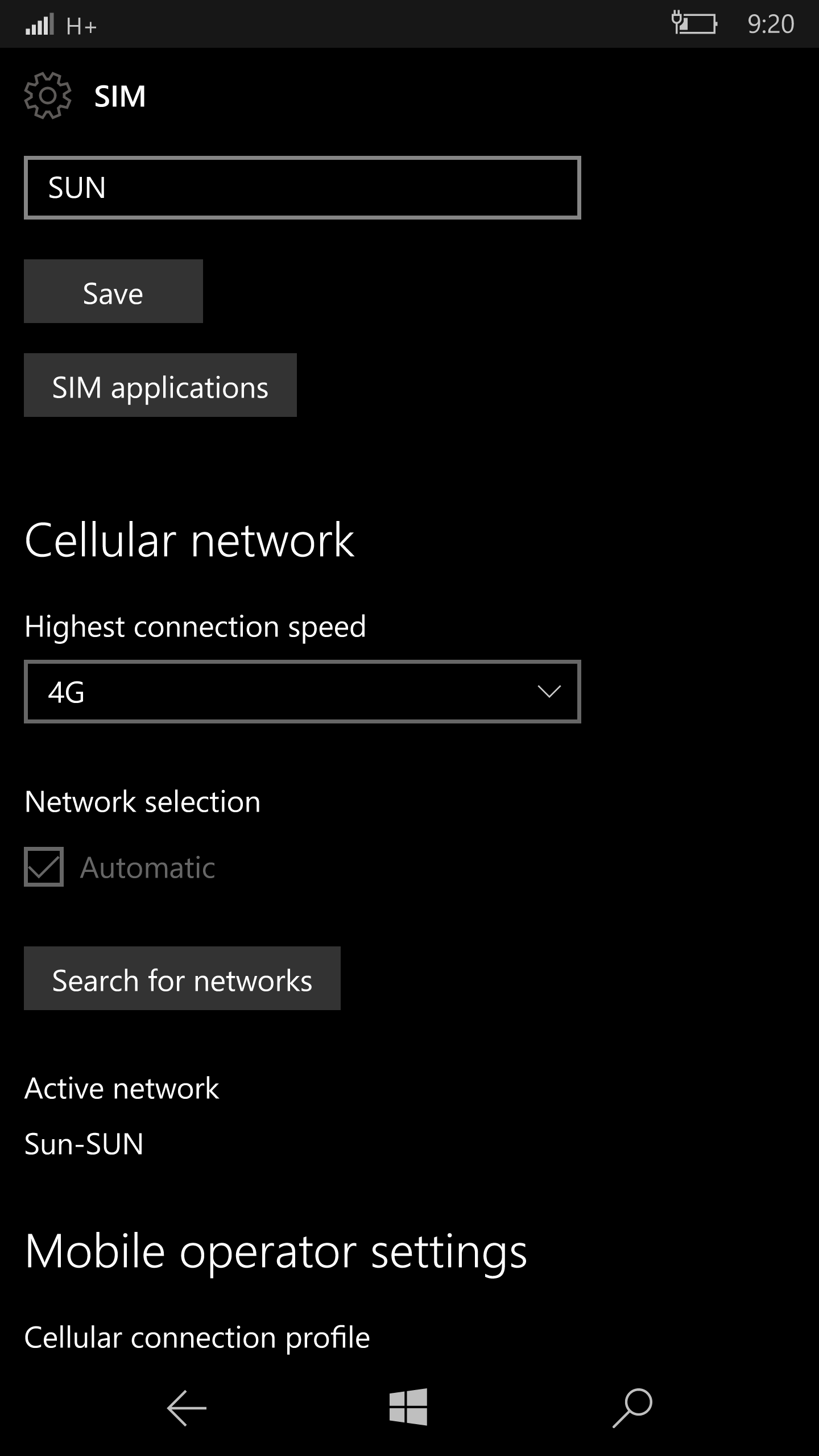






No Comments