Hello, everyone and Happy International Women’s Month! “Empowered women, empowering women.” #BeBoldForChange 🙂
Finally, here’s the third party application as what I have said during or you haven’t read the Zenith Unboxing. Again, you just have to scan its QR code for directing it to the Play Store or for the App Store on iTunes.
What is iWellness? This software works with Bluetooth digital scales. It is compatible with Bluetooth body fat scale, Bluetooth bathroom scale, Bluetooth baby scale and Bluetooth nutrition scale, and stores the date collecting from digital scale into different user groups, then shows, stores and shares the data by chart and table list.
Here are the following snaps from my phone. Once downloaded, the next photo is your iWellness application. Below are the steps needed before the measurement:
- Tap the iWellness icon to start the App.
- Turn on Bluetooth function.
- Step on the scale stable to finish measurement.
- Make sure that the scale type you choose is right.
- Body Fat Scale:
- Ensure entered the right User Profile (Gender, Level, Height, and Age) before measurement.
- Step on scale with bare feet after setting. Then wait for collecting data.
- Leave the scale when received the data.
User Profile:
A User Profile can be entered manually or uploaded from the scales (with buttons). Open and run the app. Select scale type and then enter your profiles to start your first measuring. New User group can be added manually. Fill out the necessary information’s needed.
Browsing Measurement History
- The User Profiles associated with the selected scale type will be listed in the upper part of the Home Page.
- One User Profile is shown at a time. Swipe left or right to view the previous or the next profile.
- Tap the weight information in the middle of the screen to open the profile for the user.
- A series of measurement types will be displayed on Home Page. As you click that you can see Weight, Body Fat, Bone mass, Muscle mass, Body water, BMR, and BMI.
- Tap the data for each measurement type on Home Page to see line chart detail of all measurements for that specific type.
- Swipe left or right to see current or previous measurements.
- Two-finger pinch to zoom in or zoom out on the line chart. Zoom in to see the measurements hourly and zoom out to see the measurements by year.
- Tap a plot point on the chart to select the measurement date, and then tap the Details button to see details of that measurement.
- To view the details of that plot point, tap the Details button at the top of the screen. To delete data on that plot point, tap Delete at the bottom of the screen.
- Swipe left or right to see the details of current or previous measurements.
- Tap the arrow to the right of each measurement row to go back to the Graph view for that item.
- To delete data for that particular detail, tap Delete at the bottom of the screen. To delete all historical measurements for the current user, tap Delete All at the bottom of the screen.
All for now!
![]()

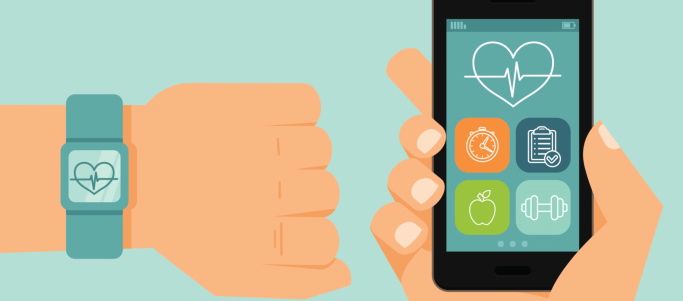









1 Comment
ZENITH 4-IN-1 WIRELESS SMART HEALTH SCALE UNBOXING – My Blog, My World
March 10, 2017 at 5:01 pm[…] *UPDATE : iWellness Application […]